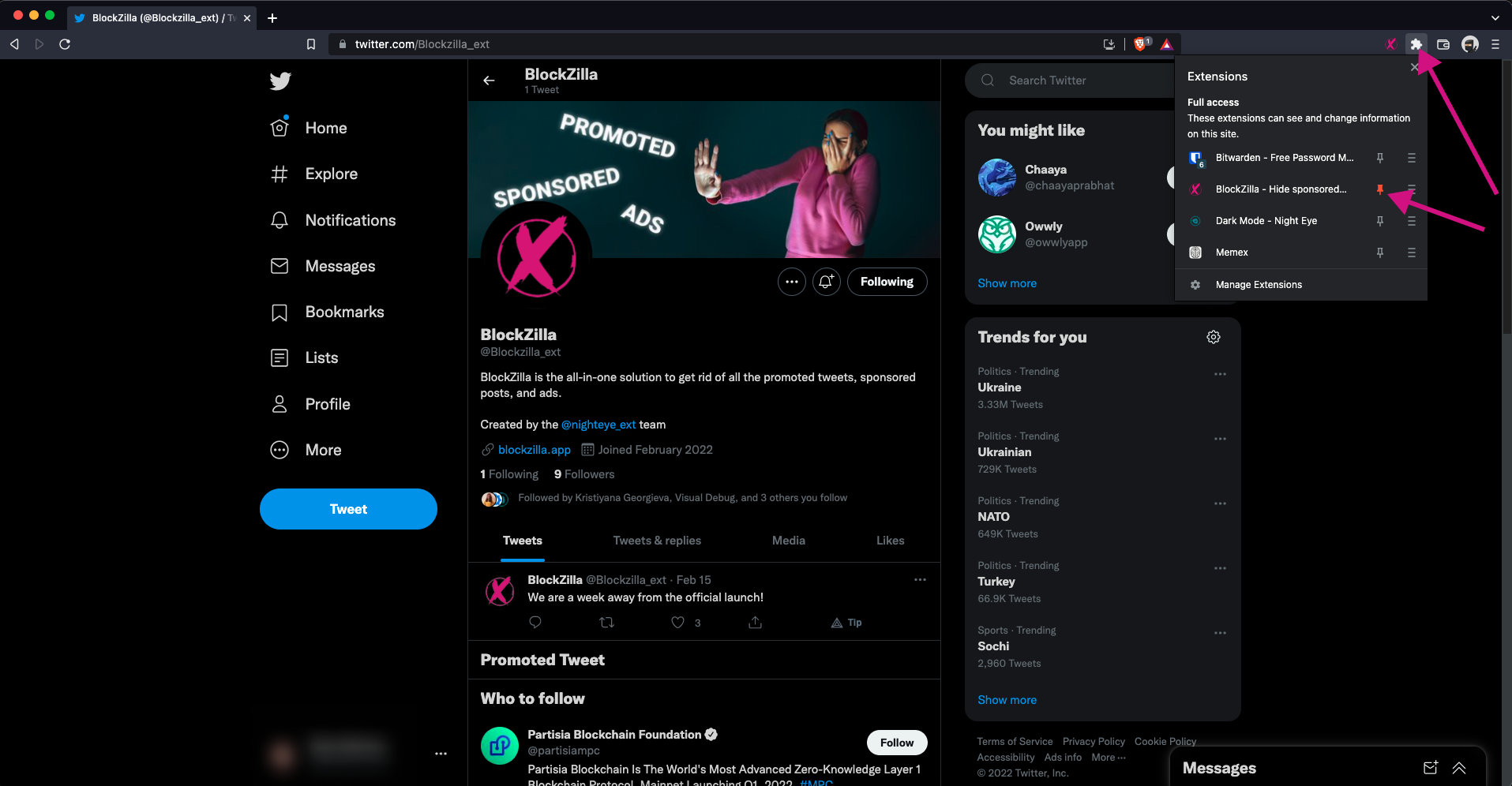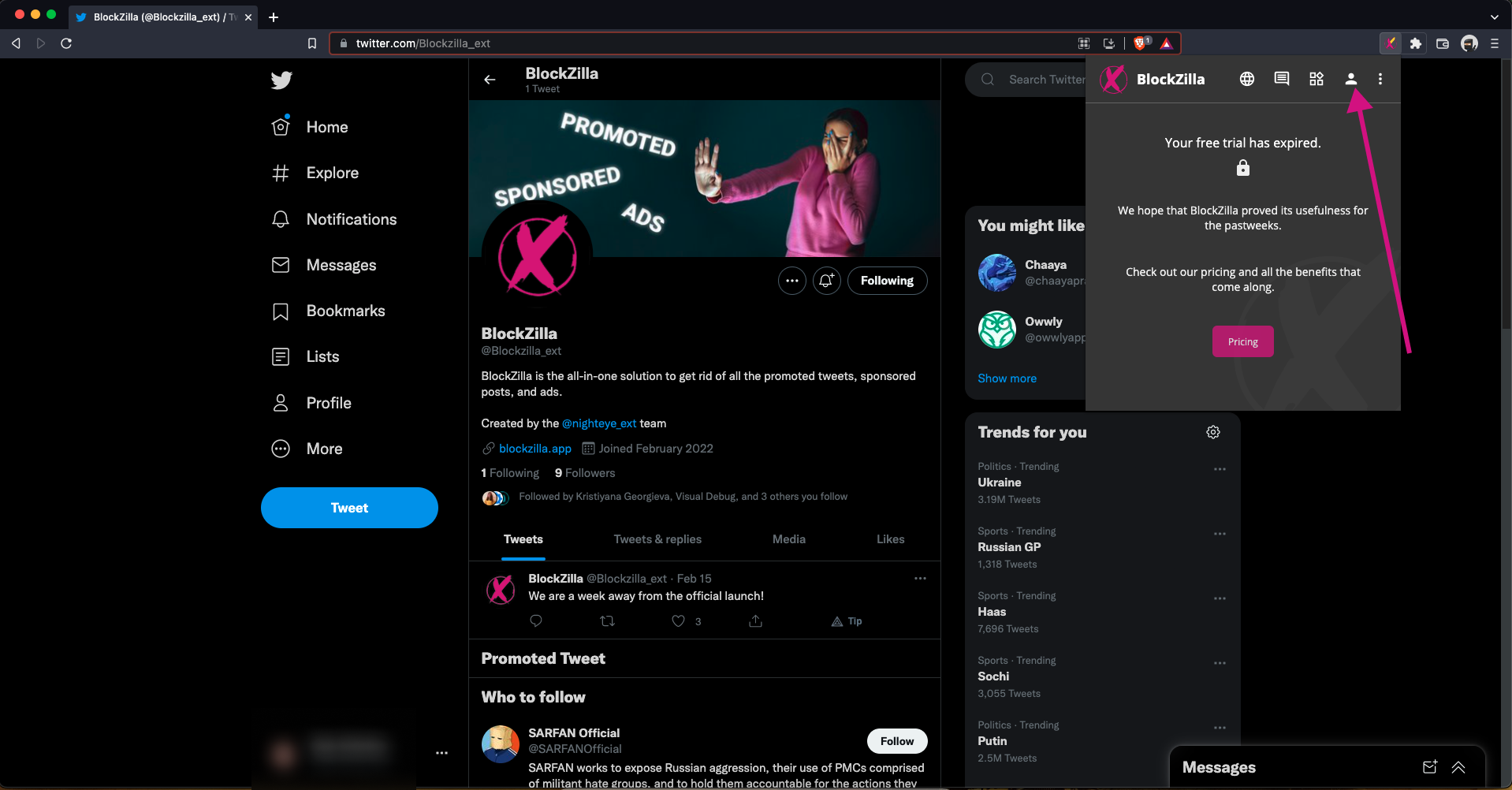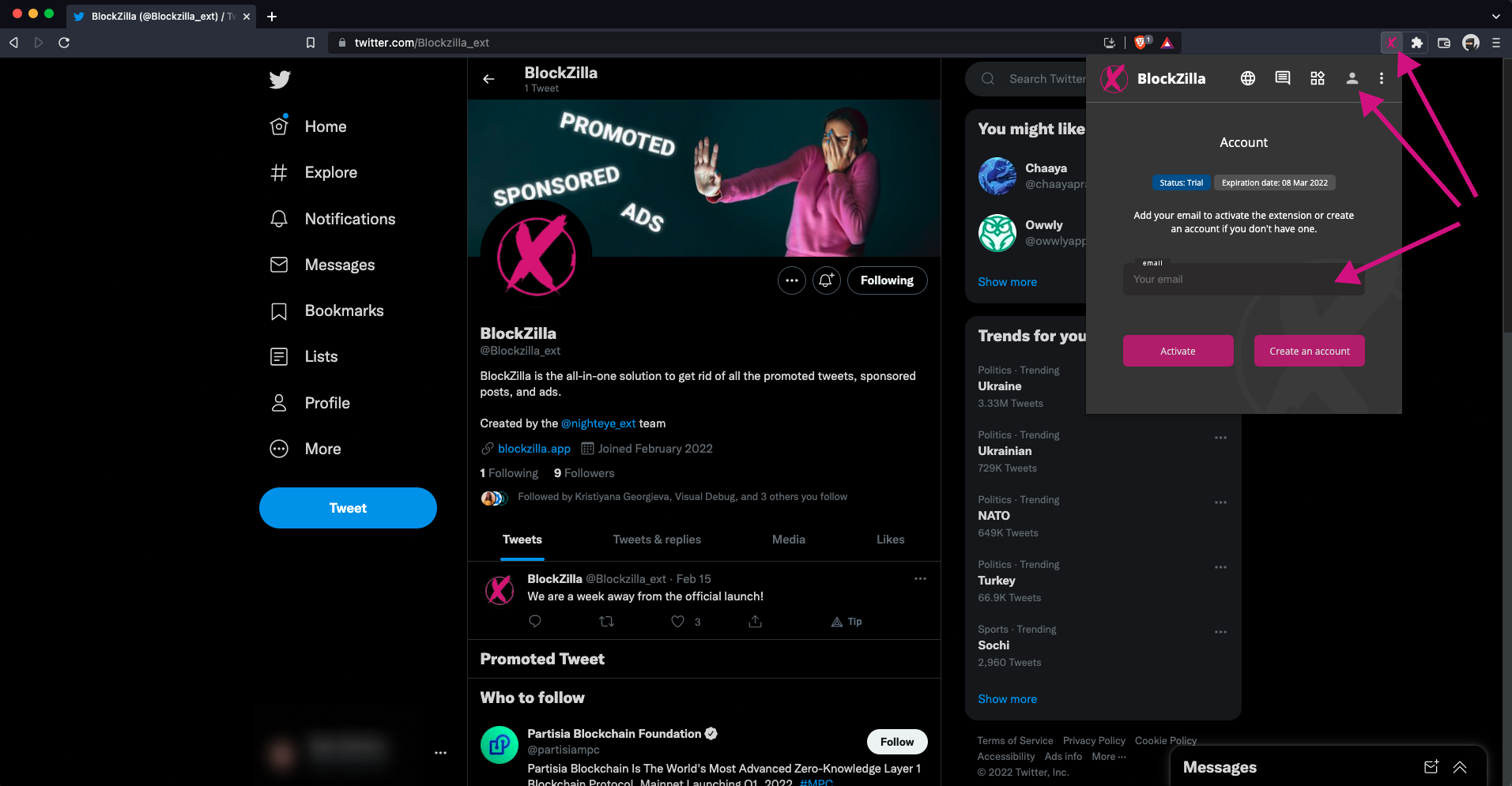Activation Instructions
The following instructions will help you through the process of activating BlockZilla. If you haven't already subscribed, please check our Payment Instructions.
If you struggle at any point, reach out at our Support page. We'll be happy to help you.
Open the extension
Click on the BlockZilla icon.
As usual, all installed and active extensions are on the top right corner of your browser, next to the URL bar.
If you don't see the BlockZilla icon, please click on the Puzzle Piece icon. There you will find a list of all installed and enabled extensions you have. Pin BlockZilla and open it.
As usual, all installed and active extensions are on the top right corner of your browser, next to the URL bar.
If you don't see the BlockZilla icon, please click on the Puzzle Piece icon. There you will find a list of all installed and enabled extensions you have. Pin BlockZilla and open it.
If your trial has expired
When your free trial expires, you will be asked to make a payment to continue using BlockZilla.
If you haven't paid yet, please check our Payment Instructions.
If you already paid, please activate the extension by adding your email.
If you haven't paid yet, please check our Payment Instructions.
If you already paid, please activate the extension by adding your email.